查看上篇-> Sublime Text 插件的安装与常用配置(上)
SFTP
Spend less time managing file transfers and more time coding. FTP, FTPS and SFTP support for Sublime Text 2 & 3 that is blazing fast, with smart features and flexible workflow options.
-
连接SFTP服务器
安装完成后可以看到如下选项:

点击Setup Server会自动生成一个配置文件,一般只需要修改 host、user、password 、remote_path,视个人情况而定,保存后就可以连接服务器了。{ // The tab key will cycle through the settings when first created // Visit http://wbond.net/sublime_packages/sftp/settings for help // sftp, ftp or ftps "type": "sftp", "sync_down_on_open": true, "sync_same_age": true, "host": "example.com", "user": "username", //"password": "password", //"port": "22", "remote_path": "/example/path/", //"file_permissions": "664", //"dir_permissions": "775", //"extra_list_connections": 0, "connect_timeout": 30, //"keepalive": 120, //"ftp_passive_mode": true, //"ftp_obey_passive_host": false, //"ssh_key_file": "~/.ssh/id_rsa", //"sftp_flags": ["-F", "/path/to/ssh_config"], //"preserve_modification_times": false, //"remote_time_offset_in_hours": 0, //"remote_encoding": "utf-8", //"remote_locale": "C", //"allow_config_upload": false, } - 上传项目
侧边栏选中要上传的项目,右键选择SFTP->Map to Remote,此时项目路径下自动生成sftp-config.json文件。配置host、user、remote_path,保存后就会自动上传至服务器。
SublimeGit
Git integration for Sublime Text 2 and 3
- 用法
需要本地配置Git,并将Git命令加入环境变量。
打开Sublime命令面板,输入git显示可用的git命令列表。

- 注意
Windows执行git pull与远程服务器同步时,Sublime下方状态栏会一直摆动,无法与远程连接。可能需要在安装Git for Windows时选择“将其集成在Windows中”:

SideBarEnhancements
Enhancements to Sublime Text sidebar. Files and folders.
侧边栏功能增强,包含新建文件/文件夹,编辑,打开/运行,显示,在选定的/父项/项目中查找,剪切,复制,粘贴,粘贴到父项,重命名,移动,删除,刷新,浏览器快速打开…
SyncedSideBar
Sublime Text plugin to sync project sidebar (folder view) with currently active file.
- 用法
当您在Sublime窗口的选项卡之间移动时,插件将自动触发Sublime侧边栏中显示它。如果侧边栏处于隐藏状态,则插件将尝试检测到此情况并禁用自动同步。
你也可以手动启用/禁用自动同步命令:// 打开Sublime命令面板⌘+⇧+P(Mac)/Ctrl+Shift+P(Windows),选择: Side Bar: Enable Sync // 开启 Side Bar: Disable Sync // 关闭
Colorsublime
Change themes** quickly and easily, right from Sublime Text.
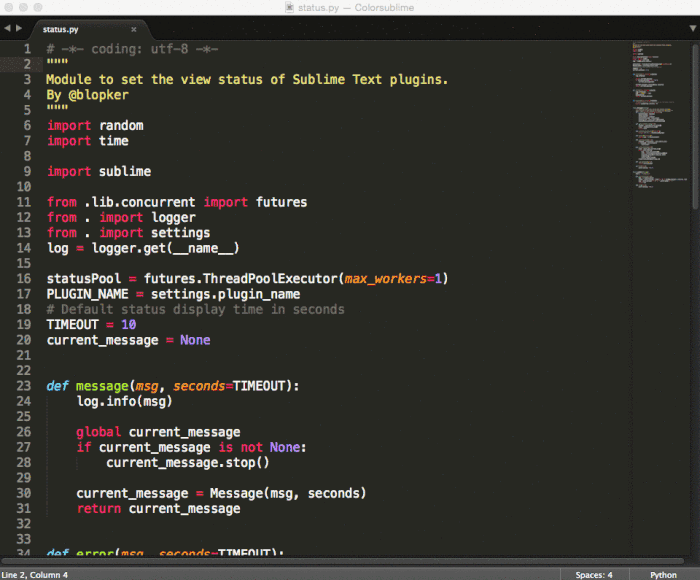
- 用法
安装完成后,打开Sublime命令面板,搜索选项Colorsublime: Install Theme,选择Theme安装。 - 卸载主题
打开Sublime命令面板,搜索选项Colorsublime: Uninstall Theme,选择Theme卸载。
插件卸载
按下⌘+⇧+P(Mac) / Ctrl+Shift+P(Windows)调出命令面板输入packremo 调出 Remove Package 选项并回车,然后在列表中选择想要卸载的插件名称即可。
其他问题
- 国内部分插件下载地址被墙后,可在
Package Settings -> Package Control -> Settings User中新增如下内容:"downloader_precedence": { "linux": [ "curl", "urllib", "wget" ], "osx": [ "curl", "urllib" ], "windows": [ "wininet" ] }
End
